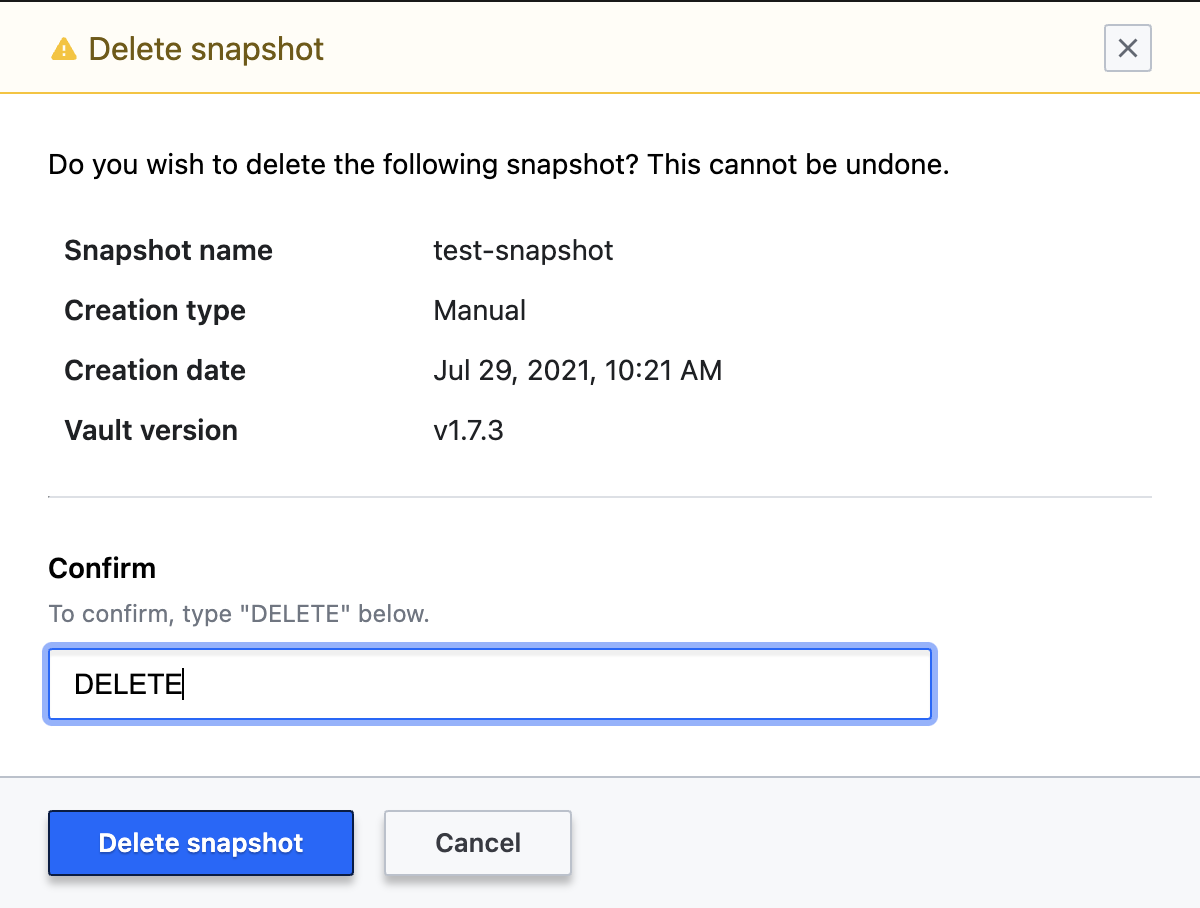Introduction
This article will provide instructions on how to create and restore data snapshots in HCP vault.
Creating snapshots with HCP Vault can be done by following the learn guide here.
Prerequisites
- This action may only be performed by a user with the Owner/Admin/Contributor role.
Policies
- Starter tier and above clusters: HashiCorp performs automated daily snapshots, with the option for a customer-initiated on-demand snapshot.
- Development tier clusters: HashiCorp performs automated snapshots at a much lower frequency, and the customer-initiated on-demand snapshot option is not available.
- All snapshots have a 30-day retention period.
- Snapshots are currently only manageable through the HCP UI.
- Restores are currently only possible within the same cluster instance and not between 2 separate clusters.
Snapshot Type and Definitions
- Automatic: Daily snapshots at a certain time
- Scheduled: Happening with periodic/manual updates only
- Scheduled Before Upgrade: Scheduled before major version upgrade only
- Manual: On demand
Procedure
How to create a snapshot
- Click on your Vault cluster in the HCP portal.
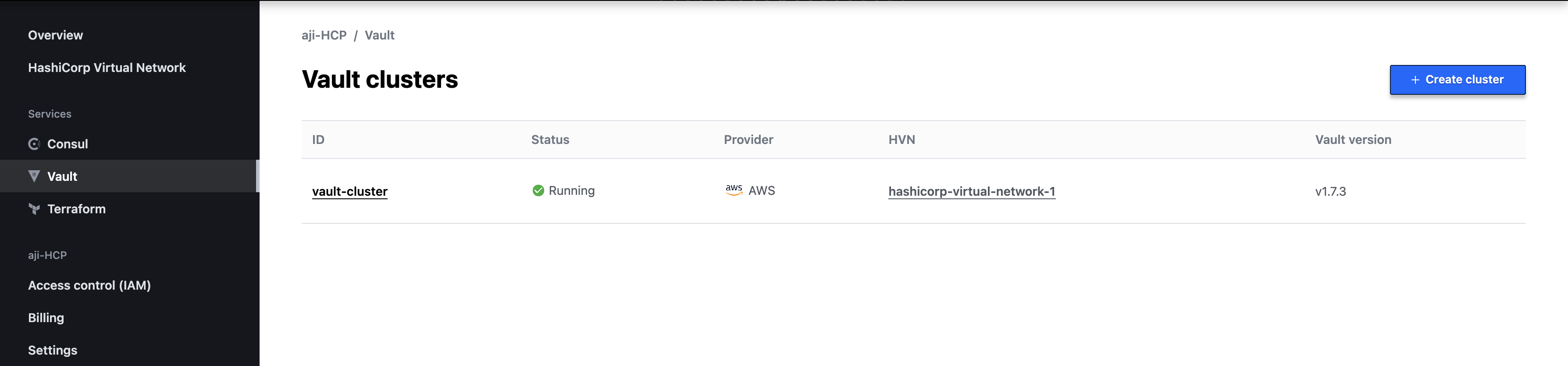
- Click Snapshots in the left navigation menu and then the blue create snapshot button.
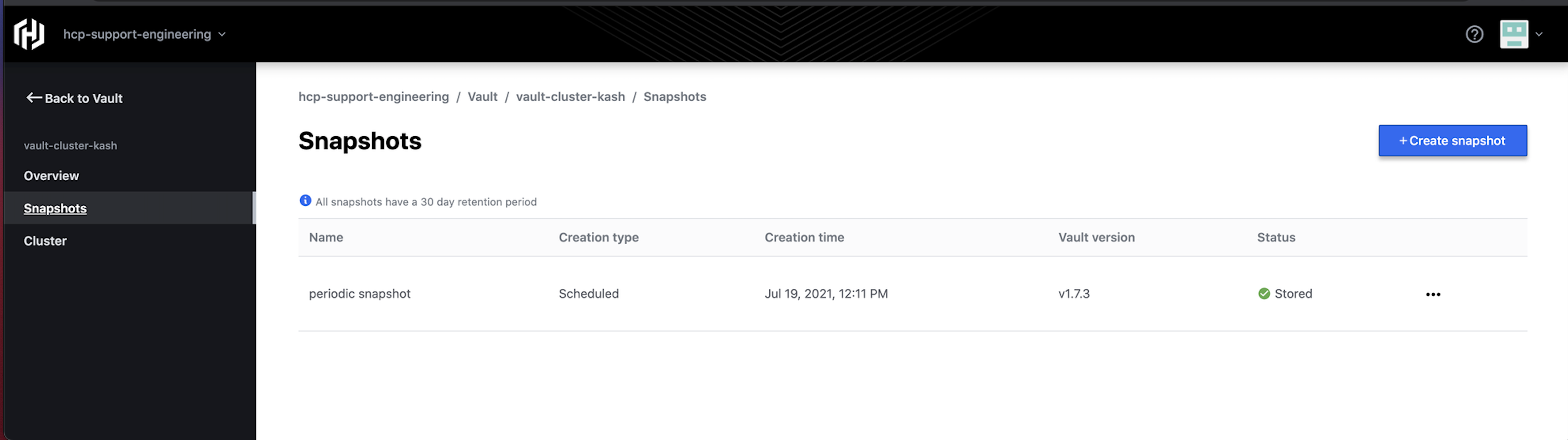
- Provide a name for your snapshot and click Create Snapshot.
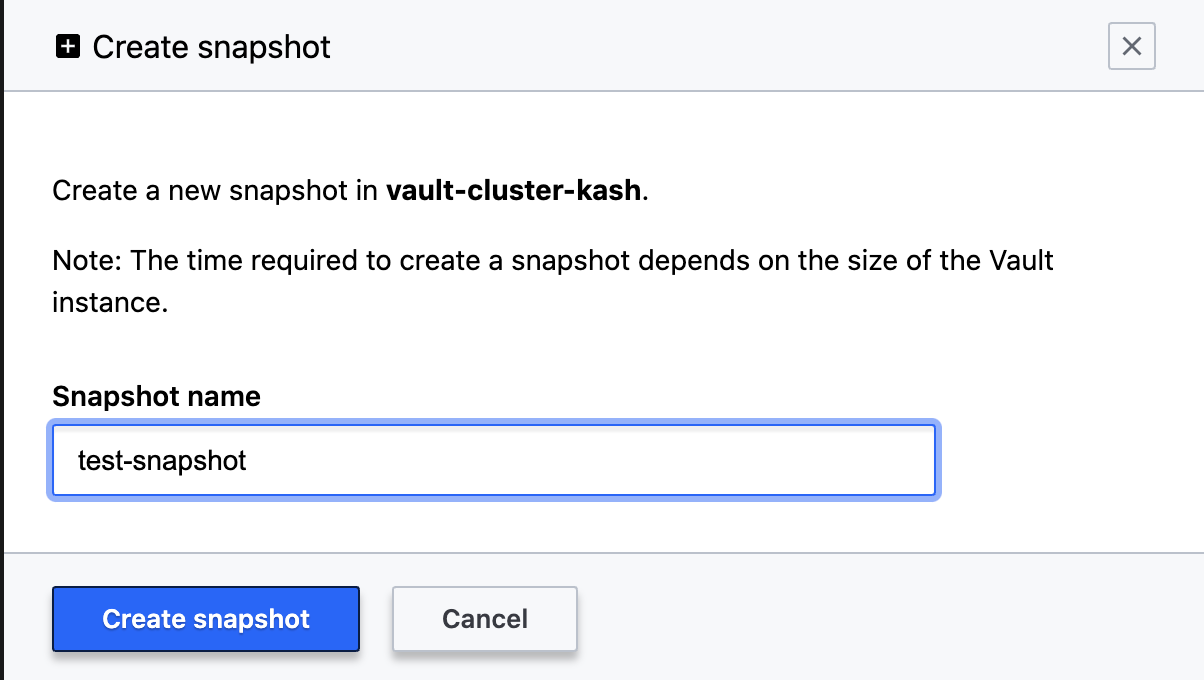
- Once the snapshot is completed, you will see a Stored status with a green checkmark.
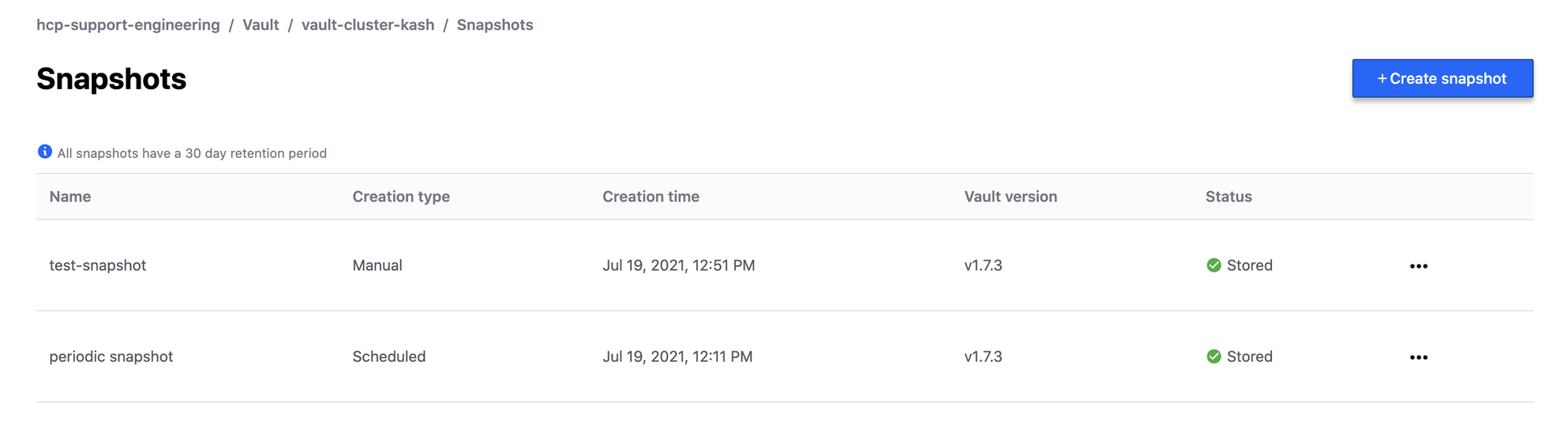
How to restore a snapshot
- Click on the ellipsis (…) for the snapshot and click restore.
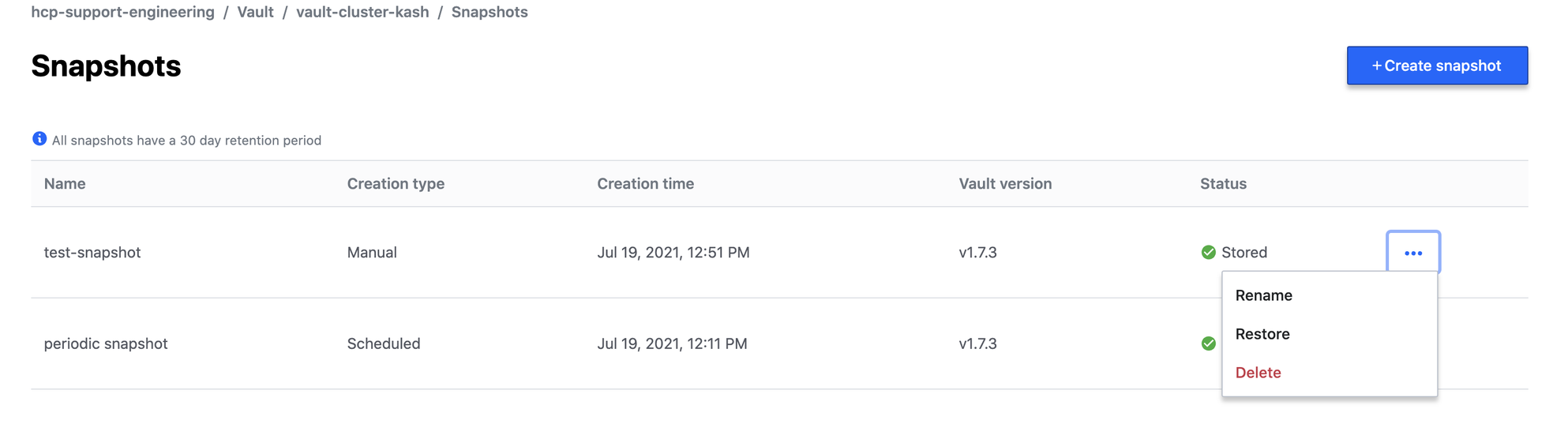
- Type restore into the prompt and click Restore snapshot.
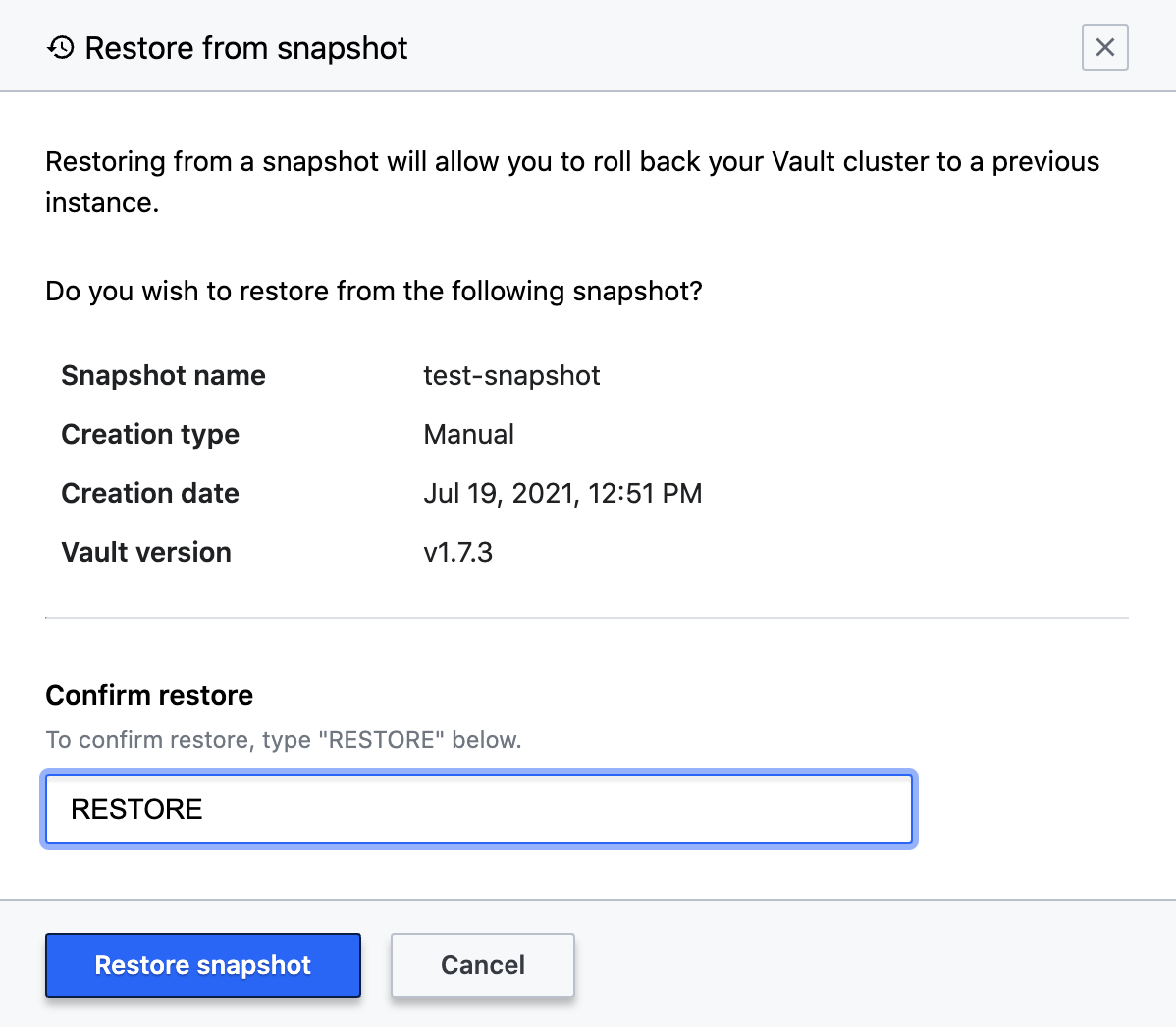
- You will receive a notification the snapshot is restoring.
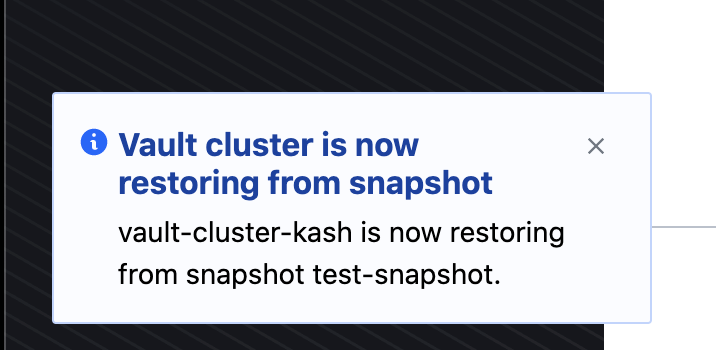
How to delete a snapshot
- Click on the ellipsis (…) for the snapshot and click delete.
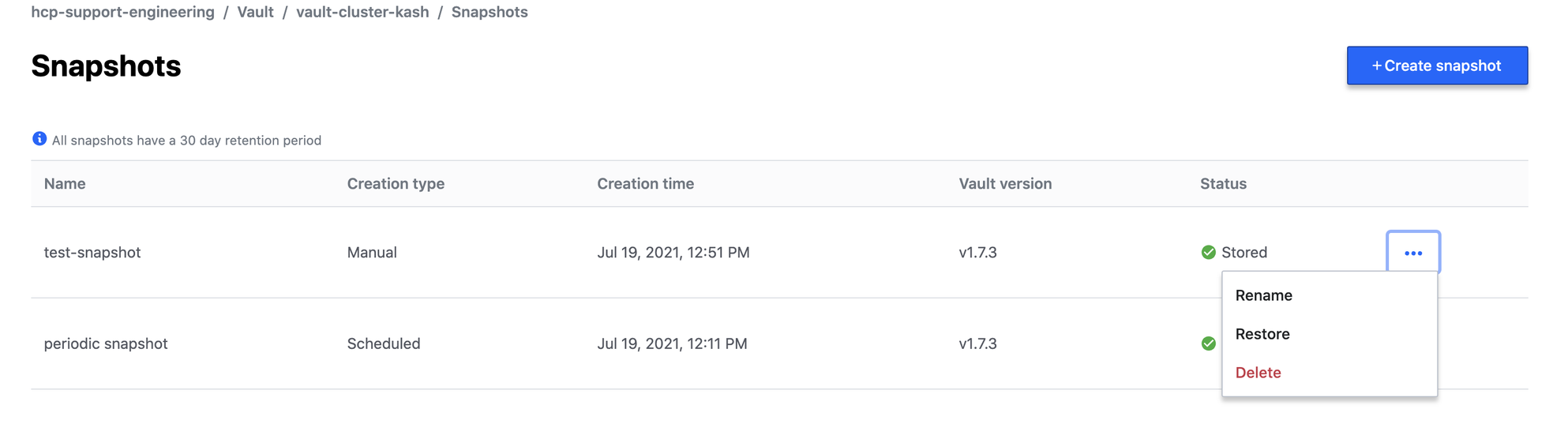
- Type in “DELETE” or “Delete” depending on which prompt you receive. Please make sure to enter the phrase exactly as prompted as it is case sensitive.